Tech Spec
System Requirements
| |||||||||||||||||||||||||||||||||||||||||
Run System Checker
- After Installation of Hayabusa completed, "SystemChecker(Hayabusa 2.0)" will be added at the Program menu of Rhinoceros 4.0.
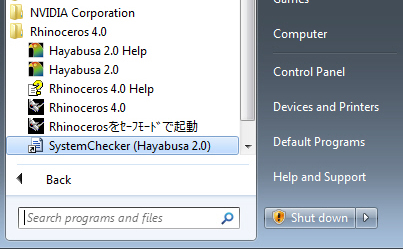
- Run "SystemChecker(Hayabusa 2.0)" then, you can check whether your PC's environment satisfy Hayabusa's System requirments.
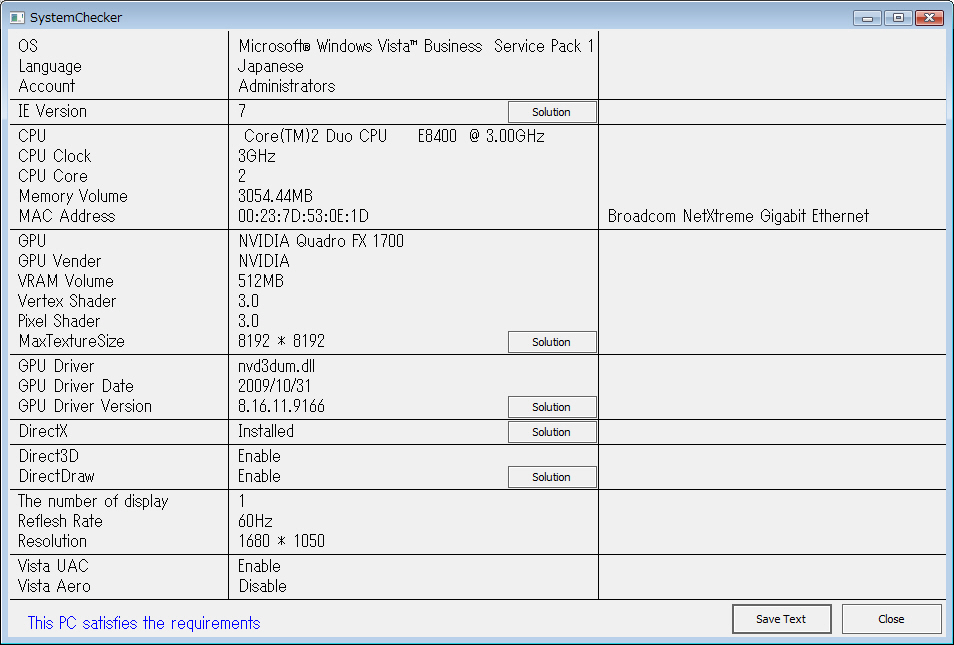
OS and Service Package requirment
- Windows 2000 SP4 or upper
- Windows XP SP1 or upper
- Windows VISTA
- Windows 7
Note:Windows95, 98, ME is not available
Note:Hayabusa is 32bit application, it runs on 64 bit OS.
Chack your OS and Service Package
You can check your OS and Service pack at computer>properties>System.
Download and update your service package if necessary.
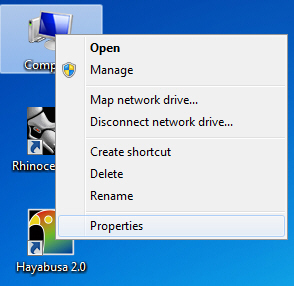
Check Video (GPU) Card
Hayabusa requires Video Card (GPU) supprts "DirectX9 and Shader V2" or upper.
VRAM requires at more than 256MB when use HDR(High Dynamic Range) mode.
【check 1】
XP:Click right mouse button at the desktop then execute 「properties」>「setting」>「Advanced settings」
Vista:Click right mouse button at the desktop then execute 「personalize」>「display」>「change display settings」> 「Advanced settings」
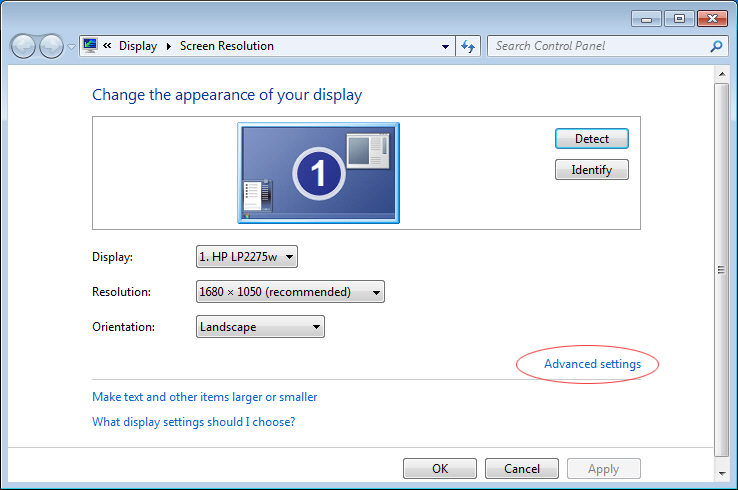

【check 2】
Check your Video Card on "Hayabusa 2.0 available Video Card matrix".
 Hayabusa 2.0 available Video Card matrix
Hayabusa 2.0 available Video Card matrix
Check Direct X version
Hayabusa does not work without DirectX9.0c or upper.
Check your Direct X version as follows.
How to check DirectX version
From the desktop click: Start > Run (or windows key + r).
In the blank text field of the window that appears type “dxdiag” without the quotes.
Press run or hit enter.
Another window should appear titled DirectX Diagnostic Tool.
Download and update your DirectX if necessary.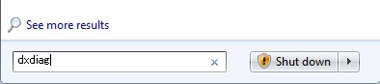
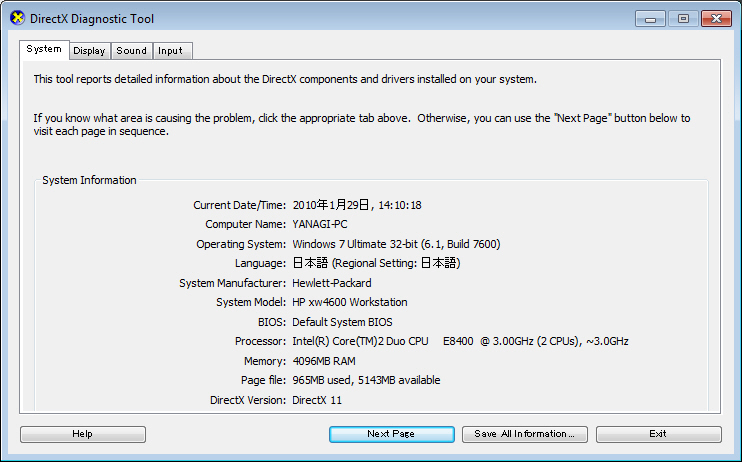
The latest Direct X download site is here.
